Padlet
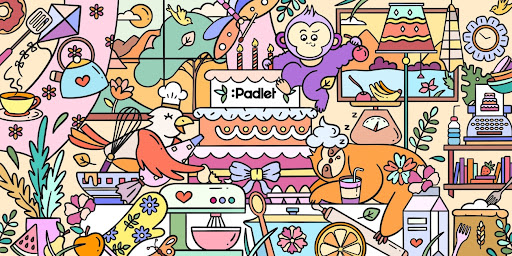 Padlet is a software tool for creating and sharing content with others. Make beautiful
boards to collect, organize, and present anything online.
Padlet is a software tool for creating and sharing content with others. Make beautiful
boards to collect, organize, and present anything online.
Padlet collaboration boards can contain presentations, photo albums, portfolios, video
playlists, timelines, org charts, Q&A, shared files, maps and more.
We are very excited to announce improvements to our Padlet account access URL. It
is moving from sjsu.padlet.org to padlet.com/sjsu on
September 17, 2025.
Teacher Quick Guide: Walks teachers through where to find their padlets, how to share them, and what’s new.
What is a Padlet?
Padlet is a software tool to make and share content with others. Somewhere between a doc and a full-fledged website builder, Padlets are visual boards that empower everyone to make the content they want, whether it's a quick bulletin board, a blog, or a portfolio.
How do I get started with Padlet?
To get started, go to padlet.com/sjsu and sign in with your sjsu email.
The dashboard is the first screen you see after signing in.
It has:
1. Buttons to create, join and view padlets
2. A list of all padlets that you have made, viewed, bookmarked, and been added to
as a contributor
3. Your profile photo and other accounts that you are a member of.
How do I create a Padlet?
1. From your home screen, click the Make a Padlet button to create a new padlet.
2. Adjust settings in the Modify menu, including title, wallpaper and other appearance settings.
3. Choose privacy settings. Make your content as public or as private as you want. Options include private, password protect, secret, and public. Then choose from visitor permissions to decide whether people can read, write, moderate, or administer your padlet.
4. Publish your padlet. Send it to the world or just a few friends. A shared link offers quick access to the padlet.
How can I use Padlet in Canvas?
You can share the padlet by:
- embedding the padlet
- pasting the share link
- integrating it into a Canvas assignment by selecting the "external tool" as the submission type. From there, select Padlet and choose the Padlet you'd like to embed.
Important: The students' posts will not go to speedgrader or the gradebook. Instructors have to manually enter the grades.
Create with AI
Create with AI uses the power of generative AI to create an entire padlet based on your description. Use generative AI to create entire padlets from your descriptions. Generate templates, discussion boards, maps, and more with ease.
What is a Padlet? View this 2 minute video about Padlet. Note that this video says to make a free account. You don't have to! SJSU already has a Padlet license. Just access Padlet using your sjsu email.
Get inspired by viewing these example padlets from the Padlet team and user community. All examples can be used for inspiration and remade as templates.
Teacher Quick Guide: Walks teachers through where to find their padlets, how to share them, and what’s new.
For a more detailed view of using Padlet, visit Padlet's Getting Started webpage.
Ready to learn more about Padlet? Visit the Padlet YouTube channel with over fifty short video tutorials.